Let's learn SvelteKit by building a static Markdown blog from scratch
If you’ve ever recommended a favorite book, movie, or TV show to a friend who didn’t enjoy it at all, you know exactly how I felt when I saw this message from a colleague:
man I just tried to hello world SvelteKit and it is NOT for me
I love Svelte, and I’ve talked plenty about how much I’ve enjoyed rewriting this site using SvelteKit. So my first reaction, of course, was disappointment. What went wrong?
But as I considered their reaction, I realized: it was valid.
Amazing though it is, SvelteKit isn’t the simplest thing you could use as a static site generator (SSG); other tools like Astro, Eleventy, or Gatsby will likely get you up and running faster, since that’s their sole focus. (Even the SvelteKit docs make this point.)
However, I still feel SvelteKit is worthy of serious consideration. Its capabilities are much more broad and flexible than SSGs, and there’s plenty unique to love about its both developer and user experiences. So this post will be aimed at smoothing out that initial learning curve, to help you understand and take advantage of SvelteKit’s wide range of possibilities.
What we’ll cover, and what to know first
This is a walkthrough of using SvelteKit to set up a prerendered static blog with Markdown, Sass and an API. (That’s how this site is built, by the way.)
This is also an intro to SvelteKit itself, with a good overview of SvelteKit fundamentals that should be transferable to any project.
Finally, this is fun!*
*My opinion; citation needed
You’ll get the most out of this if you:
- Know the fundamentals of front-end development and JavaScript;
- Have at least a basic understanding of Svelte already. (You can probably follow along regardless, but I’d recommend the Svelte tutorial first if you’re brand-new);
- Know the basics of both Markdown and Sass;
- Understand the basics of fetching JSON from an API; and finally
- Know how to install packages with npm, and have npm installed already.
Let’s get started!
Creating a new SvelteKit app
To generate a new SvelteKit project, run this in your terminal (naturally, you can change my-app to whatever other title you prefer):
npm init svelte@next my-appWhen you run that init command, SvelteKit will ask you some questions about your project and how you want it set up:
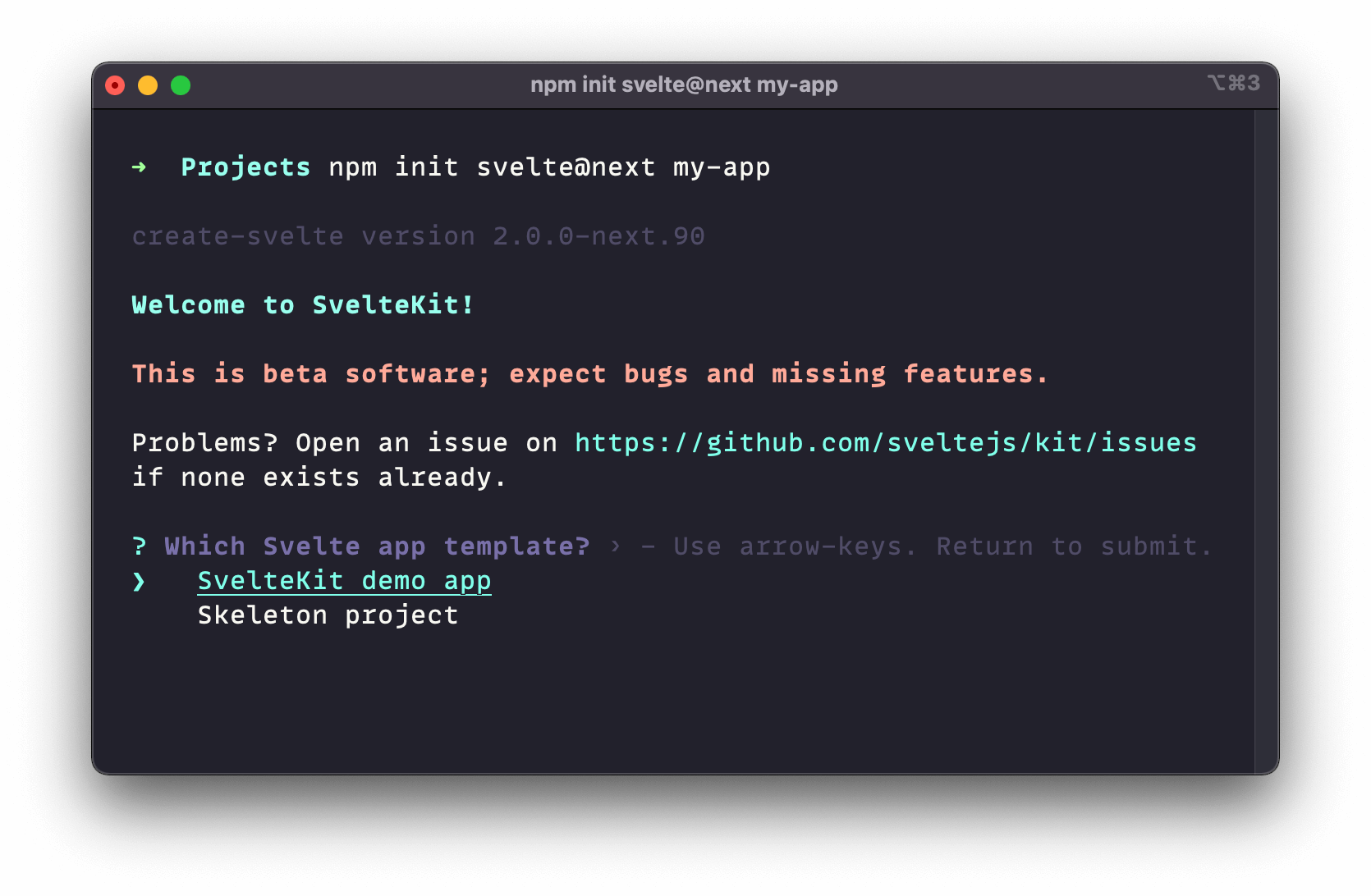
We’ll select the “Skeleton project” option.
The setup tool will also ask for your preferences on TypeScript, ESlint, and Prettier. For simplicity’s sake, I won’t use TypeScript, but you’re welcome to if you like. (Svelte works quite well with it.)
Once you’ve made your choices, after a moment of installation, you should see Your project is ready! appear in your terminal, along with next steps and helpful links:
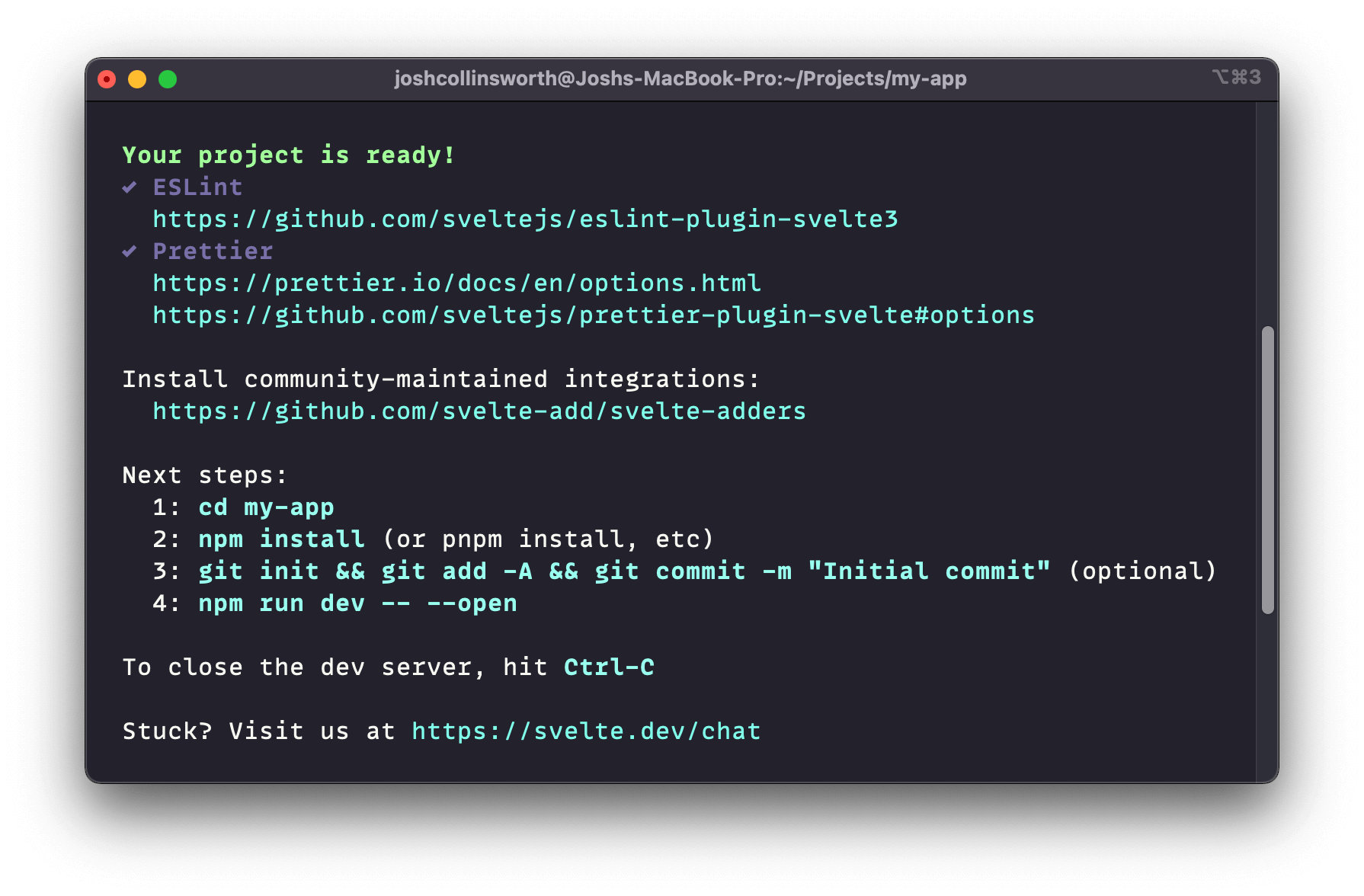
At this point, let’s open up the project in VS Code (or your text editor of choice). Then in the terminal, install the dependencies, and then run the dev server:
npm install
npm run dev -- --openComplete those commands, and our new site will be running in a browser window!
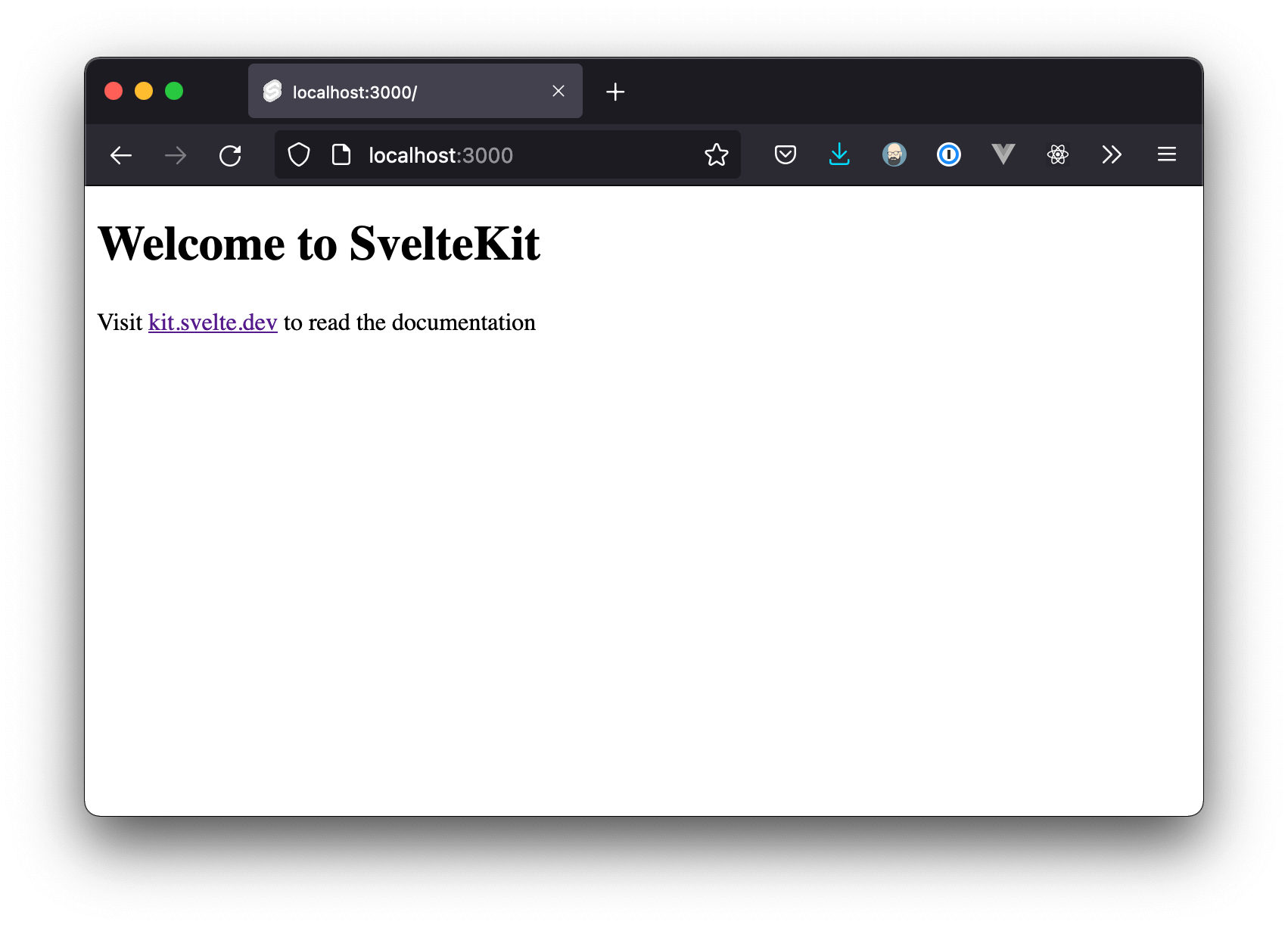
The skeleton project is definitely unexciting. There isn’t even any CSS yet. But that’s ok; it gives us the freedom to style our app however we like, without the need to remove or work around any existing code.
This is our blank canvas, and we’ll get some paint on it soon enough.
Routing in SvelteKit
Like many frameworks (and for that matter, PHP), SvelteKit has a directory-based approach to routing and pages. Any component inside src/routes becomes a page at that same relative route:
index.svelteis the homepage (/)- A file named
about.sveltewould become the/aboutpage blog/index.sveltewould be be the/blogpageblog/some-post.sveltebecomes/blog/some-post
Adding pages
For starters, just to get some pages on our site, let’s create about.svelte and contact.svelte files inside of src/routes. (We can always delete or modify them later.) We’ll also create a blog folder, with an index.svelte file inside.
Within each of those files, let’s toss a quick heading, and maybe some text, just so we can see a little content.
<!-- about.svelte -->
<h1>Hi, I'm Josh!</h1>
<p>This is my about page.</p><!-- contact.svelte -->
<h1>Get in touch</h1>
<p><a href="mailto:me@my.tld">Email me!</a></p><!-- blog/index.svelte -->
<h1>Blog</h1>
<p>My blog posts will go here eventually…</p>Our src/routes folder should now look like this:
📂 src
┗ 📂 routes
┣ 📂 blog
┃ ┗ 📜 index.svelte
┣ 📜 about.svelte
┣ 📜 contact.svelte
┗ 📜 index.svelteAt this point, you could visit /contact, /about, and/or /blog to see the pages we just created. There’s not much there yet, of course, but it’s nice to at least see that routing is taken care of for us automatically, just by placing the files in the routes folder.
Adding a layout
Most sites and apps have some elements that are reused on every page (a <header> and <footer> being the most common and obvious examples). Since adding those to every page would be tedious and error-prone, SvelteKit (like many other frameworks) conveniently lets us define layouts.
Inside of src/routes, make a new file named __layout.svelte.
📂 src
┗ 📂 routes
┗ 📜 __layout.svelteThis name is a SvelteKit convention. SvelteKit automatically checks routes (and all its subdirectories) for a __layout.svelte file.
That layout will “wrap” all the content loaded from that route and its sub-routes. (Technically: a layout becomes a parent component, and the current page will be slotted in as its child component.) So a layout at the top level of the routes folder will apply globally, on every page.
It’s easier to show than tell, so open up our new __layout.svelte file, and let’s add a placeholder header and footer:
<!-- __layout.svelte -->
<header>Hi, I'm a header</header>
<main>
<slot />
</main>
<footer>Hello, I'm the footer.</footer>Save that, and you should now see that header text above the page’s contents, and the footer text below.
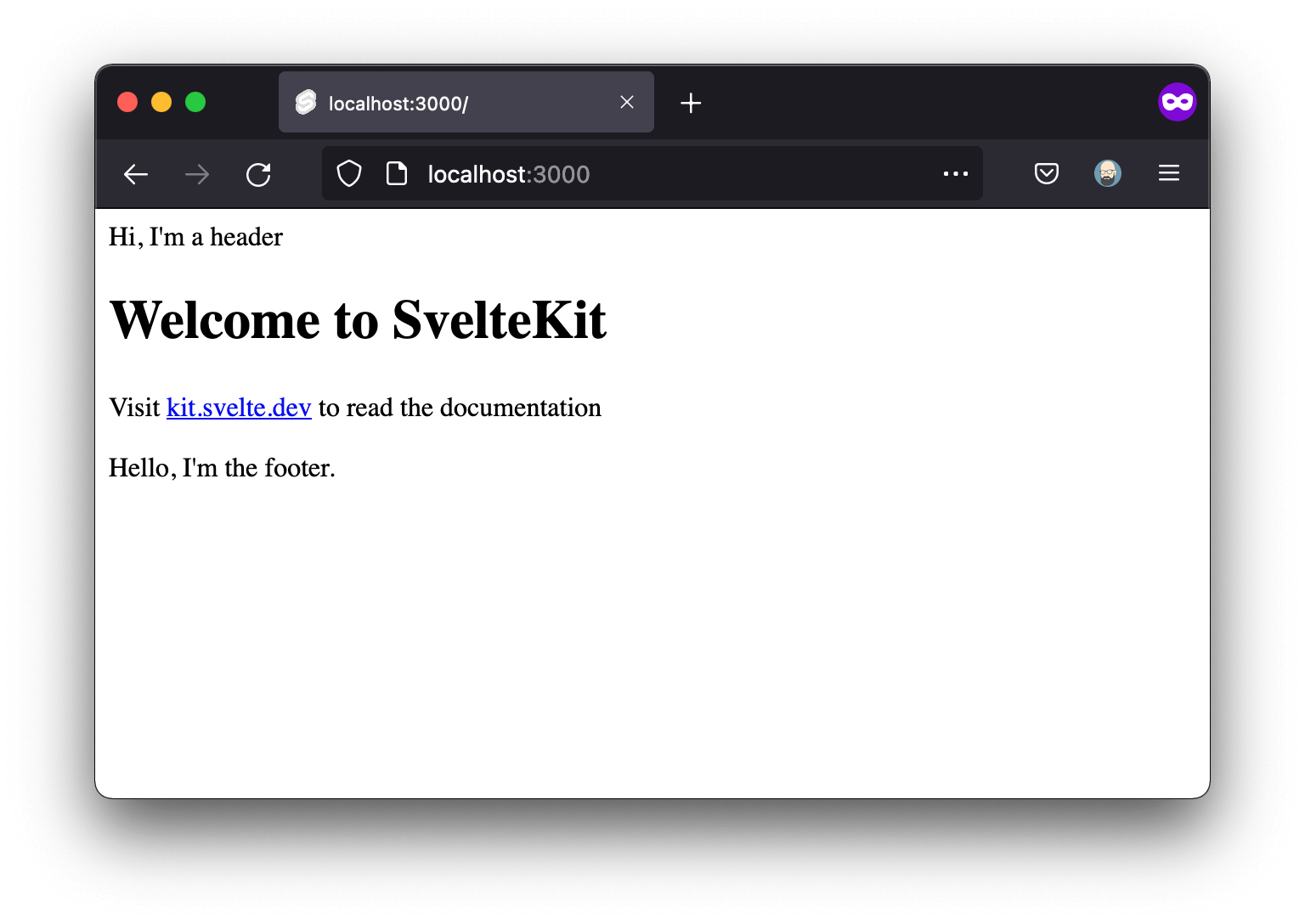
Creating components
Manually typing routes in the browser isn’t great, so let’s add some navigation. In the process, we’ll create our first component.
First, create a new folder called lib inside of src. (lib is another SvelteKit convention; more on that in a moment.)
Inside src/lib, we’ll create a folder named components, just for organizational purposes. And inside of that, we’ll create a new component named Header.svelte:
📂 src
┣ 📁 routes
┗ 📂 lib
┗ 📂 components
┗ 📜 Header.svelteInside our new Header component, let’s place some proper (albeit basic) navigation:
<!-- Header.svelte -->
<header>
<a href="/">Home</a>
<nav>
<ul>
<li>
<a href="/blog">Blog</a>
</li>
<li>
<a href="/about">About</a>
</li>
<li>
<a href="/contact">Contact</a>
</li>
</ul>
</nav>
</header>Save that, and let’s go back to __layout.svelte to use it!
To use a component, we first need to import it, which means we’ll need to add a <script> tag to our layout. (I personally prefer it at the top of the file, but Svelte gives you the freedom to arrange components however you like.) Once imported, we can replace our placeholder header with the component:
<!-- __layout.svelte -->
<script>
import Header from '$lib/components/Header.svelte'
</script>
<Header />
<!-- The rest of the HTML here -->Notice the import path. $lib is a handy alias that goes directly to src/lib, saving you from typing tedious relative paths. ($lib is the only alias SvelteKit ships with, but you can add your own, from jsconfig.json.)
Anyway, now we should see something slightly more user-friendly in our browser:
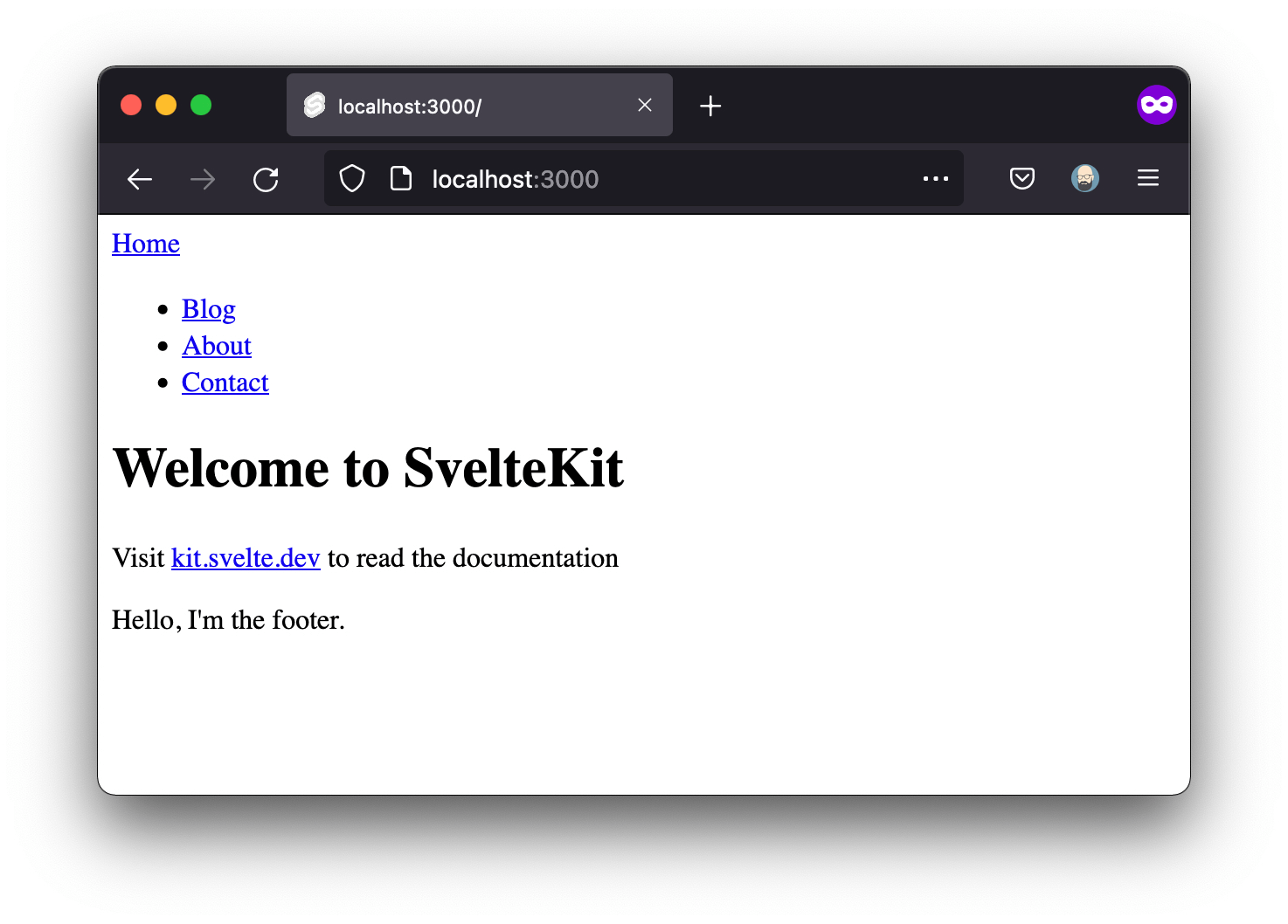
The styling still isn’t great, but it’s usable. We can click between pages now, which will make testing things out a lot easier.
Component styling
Svelte component styles are scoped by default. That makes it easy to write CSS without fear of it bleeding out and having side effects anywhere outside the component.
To try it out, in Header.svelte, add a <style> tag. (It could go anywhere, but I prefer to put it at the end.)
<!-- Header.svelte -->
<!-- ... The rest of the file's contents here -->
<style>
header {
padding: 1rem;
background: lightskyblue;
display: flex;
flex-wrap: wrap;
justify-content: space-between;
}
ul {
margin: 0;
list-style-type: none;
display: flex;
gap: 1rem;
}
a {
text-decoration: none;
color: inherit;
}
</style>If you save and take a look at the site now, you should see your Header component looking a little more header-like. You might also notice that the styling doesn’t affect anything in our main page content. That’s the power of scoping!
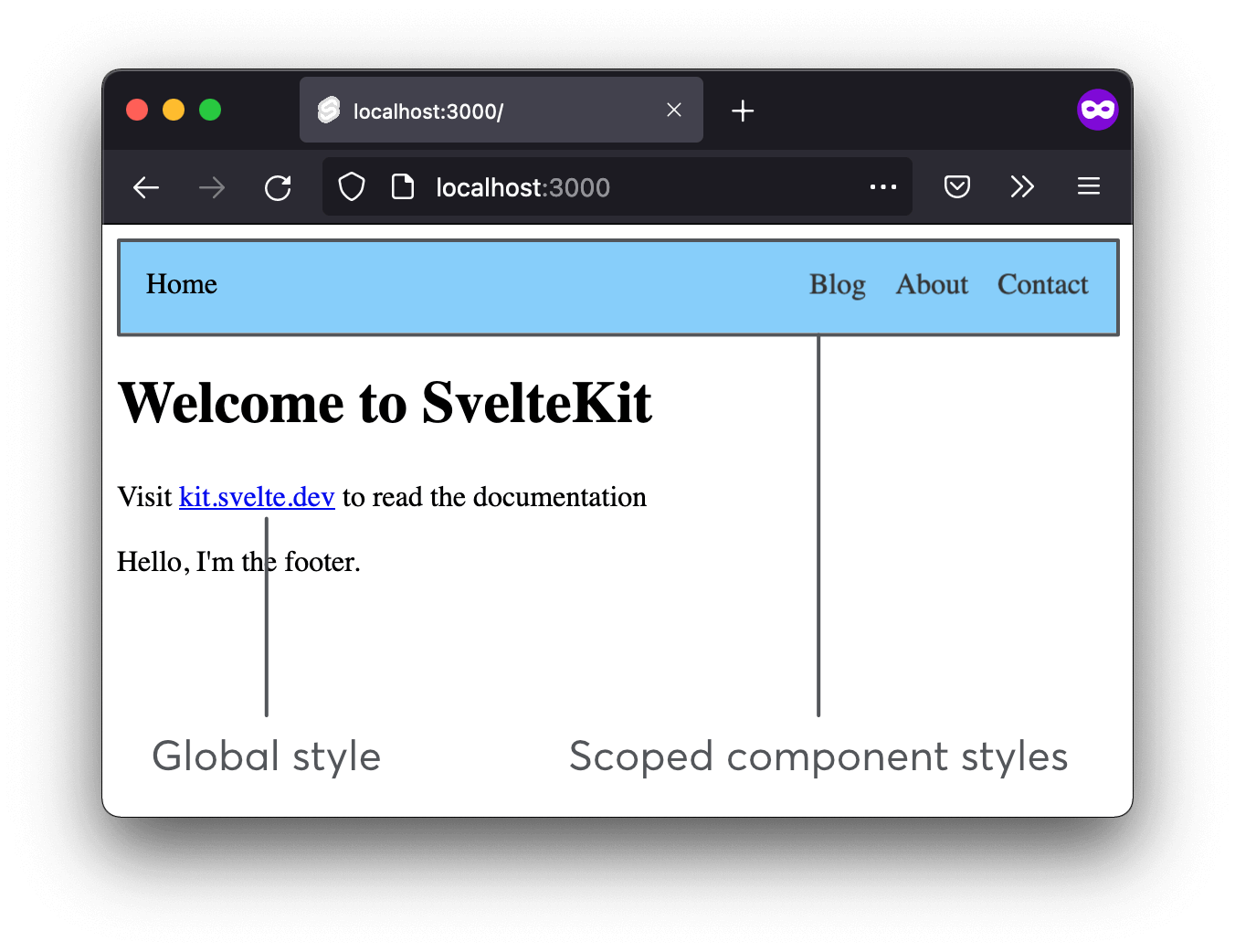
If you want to, you could repeat this process with a <Footer /> component now, too. I’ll skip over it, since it’s just the same thing over again, but it’s a good thing to do at some point.
The difference between components and pages
It might be a little confusing that we’re jumping in and out of several .svelte files now, each with different roles. So just to clarify before moving on:
Any component inside of
src/routesbecomes its own page (unless its name starts with an underscore);Any component that isn’t its own page or layout goes inside of
src/lib/components. They can be used independently, and don’t get routes of their own.
Stylesheets in SvelteKit
Svelte lets you import stylesheets directly into components—including pages and layouts. There are other ways to load stylesheets, but I find that’s the best. It’s easy, for one thing, but more importantly, it also preprocesses them automatically, which we’ll want when we add Sass shortly.
Create a new folder inside of src/lib for your styles, and add a style.css file inside it.
📂 src
┣ 📁 routes
┗ 📂 lib
┣ 📁 components
┗ 📂 styles
┗ 📜 style.css src/lib. Feel free to organize your folders however you like.You can add whatever CSS you prefer, but if you need a suggestion, here’s a little bit of boilerplate that should begin to get things looking slightly better:
/* style.css */
body {
margin: 0;
background: #eee;
color: #333;
font-family: sans-serif;
}
main {
padding: 1rem;
margin: 2rem auto;
max-width: 40rem;
}Once we’ve got a stylesheet with some CSS in it, loading it globally is as easy as importing the file in our layout:
<!-- __layout.svelte -->
<script>
import Header from '$lib/components/Header.svelte'
import '$lib/styles/style.css'
</script>
<!-- ...HTML here -->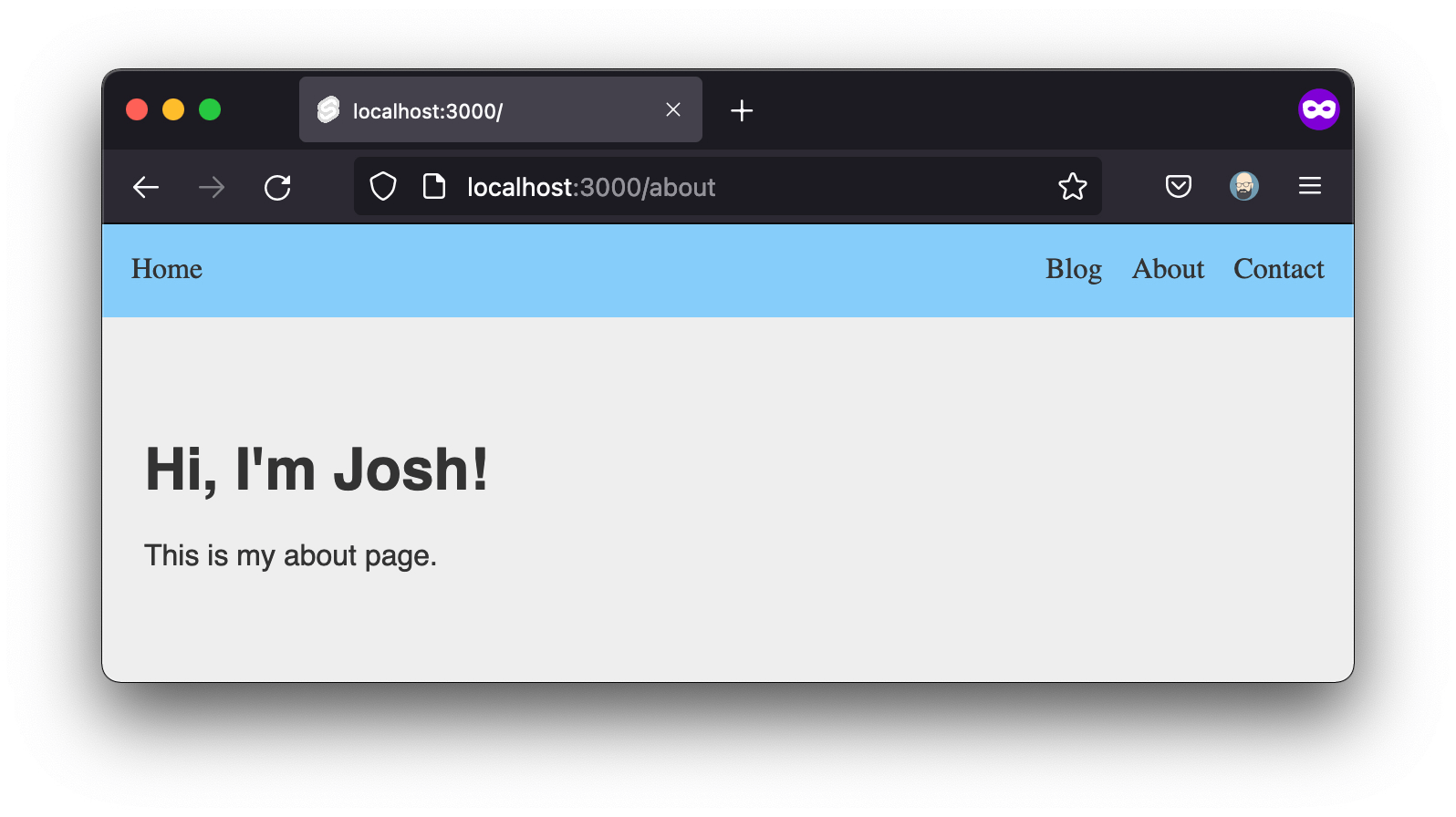
Since SvelteKit is server-rendered, if you view the page source, you’ll even see our style has been added to the HTML, rather than being client-rendered. Neat!
Adding Sass to SvelteKit
One of the great things about Svelte is how comparatively easy it is to add external processors, thanks to svelte-preprocess.
svelte-preprocessautomatically transforms the code in your Svelte templates to provide support for TypeScript, PostCSS, scss/sass, Less, and many other technologies.
Our next step is to install both svelte-preprocess and sass, which we may as well do at the same time:
npm i -D svelte-preprocess sassnode-sass instead.Modifying the SvelteKit config
Next, open the svelte.config.js file, found in the project root.
As the name implies, svelte.config.js is the home for, well, configuration. It’s where we’ll make any needed changes to SvelteKit’s options and compiler.
This change is minimal; we just need to import svelte-preprocess, and then add it to SvelteKit’s list of preprocessors.
// svelte.config.js
import sveltePreprocess from 'svelte-preprocess'
const config = {
kit: { /* ...other config options here already */ },
preprocess: [
sveltePreprocess(),
],
}Note that you’ll need to create the preprocess option; it’s not there by default. (We’ll add Markdown processing here later, too.)
Also note that you can pass an object with more granular options into the sveltePreprocess() function, but we won’t for now. It knows what to do with Sass by default, so no further customization is needed.
scss.prependData option, which allows you to automatically inject code at the start of any Sass processing (such as Sass variables or an @import). You can read more in the svelte-preprocess docs; I just wanted to mention it since it's quite handy.One more quick, important thing to know: you’ll want to stop and restart your dev server any time you make a config change.
Adding SCSS to component styles
Now that we’ve got both Sass and our preprocessor installed, you can use Sass inside any component’s <style> block just by adding a lang attribute, like so:
<style lang="scss">
// We can write SCSS here!
</style>Using global SCSS files
Linking to Sass files is actually exactly the same as linking to CSS files, like we’ve already covered. In fact, at this point, you could just rename the existing style.css file to style.scss. (You’ll need to update the import in our layout, too, but that’s it.)
<!-- __layout.svelte -->
<script>
import '$lib/styles/style.scss'
</script>Ok, we’ve gotten a pretty good idea of project structure and styling at this point. Let’s move on to the last big missing piece: support for Markdown.
Adding Markdown to SvelteKit with mdsvex
If you’ve heard of MDX (generally used in React-based projects), you could think of the curiously named mdsvex as the Svelte equivalent. (The word “svelte” does not make for smooth portmanteaus, but that doesn’t slow the Svelte community down much.)
Anyway, mdsvex powers everything we might want to do with Markdown: mdsvex converts Markdown to HTML, allows Markdown files to be used as components, and even enables Svelte components inside of Markdown—handy for adding interactive components wherever needed!
First, install mdsvex:
npm i -D mdsvexNext, we’ll need to add mdsvex to our config. Open svelte.config.js, and modify the code like so:
// svelte.config.js
/* Other imports here */
import { mdsvex } from 'mdsvex'
const config = {
kit: { /* Kit options here */ },
extensions: ['.svelte', '.md'],
preprocess: [
sveltePreprocess(),
mdsvex({
extensions: ['.md']
})
]
}If you’d like to get into the details of that config:
- The
extensionsconfig property tells Svelte what types of files to treat as components (allowing them to be imported and used in the same way Svelte components are); - The
mdsvex()function preprocesses Markdown to HTML—but it only targets.svxfiles by default, so we modify that as an argument.
Reminder: be sure to restart your dev server after making config changes.
If you’re running into errors, double-check that everything installed properly, all the necessary imports are present in your config file, and there are no syntax errors in the config file.
Markdown pages
Because of the config changes we just made, Markdown files are now treated as components—which means thanks to mdsvex, you can use Markdown files as pages!
Just to try it out, create src/routes/uses.md and throw some Markdown into it. You’ll be able to see your content by visiting /uses:
📂 src
┗ 📂 routes
┗ 📜 uses.md# Uses
**Here's some stuff I use**
- SvelteKit
- VS Code
- Emojis 😎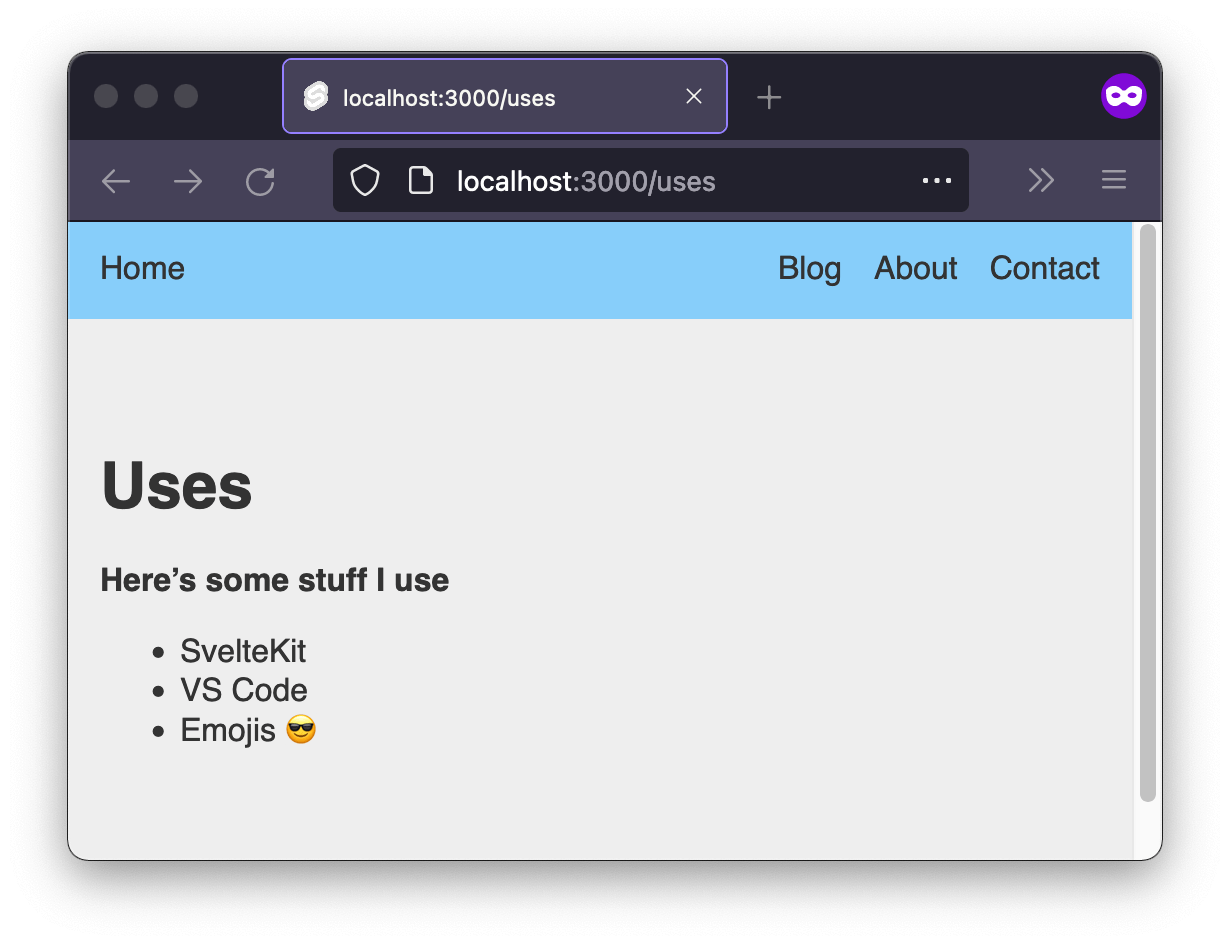
Markdown pages are a handy option for text-based content, since Markdown is generally easier to author than HTML.
You can even import and use Markdown content inside of other files, if you want to—for example, if part of the page needed to be Svelte components, but part could just be Markdown text.
This /uses page doesn’t have to be permanent, but keep it around for now; we’ll use it again in a little bit. But first, let’s cover a couple other nice features of mdsvex.
Code blocks in markdown
Handily, mdsvex comes with prism.js pre-installed for code syntax highlighting. All you need to do is note the language (by adding it to the opening triple backticks), and mdsvex will process it appropriately.
```js
// JavaScript goes here,
// And will be syntax-highlighted!
```All the code blocks on this website are made using this technique. And as a bonus: mdsvex even has svelte available as a language option!
Just note that you’ll need some CSS to handle the coloring, but many themes are available to either use as-is, or as a base for your own styles.
Using Svelte components in Markdown
As mentioned before: mdsvex allows you to use Svelte components inside of Markdown!
To do so, just drop in a script tag at the start of the content (after the frontmatter), and import the component within. You can then add the component to your Markdown just like you would anywhere else:
---
# frontmatter goes here
---
<script>
import SomeComponent from '$lib/components/SomeComponent.svelte'
</script>
# Markdown content here
<SomeComponent />Setting up the blog
Now that we have Markdown processing all set up, it’s time to get into the real meat of this tutorial, and begin setting up the blog.
Thanks to SvelteKit’s flexibility, there are actually a few ways to do this, each with their own tradeoffs. But ultimately, they all work well (especially when pre-rendering), so I’ve chosen the simplest.
Adding some Markdown posts
Going forward, it will be handy to have at least a couple of posts to work with, so let’s create some inside of src/routes/blog. (If you already have some Markdown post files, feel free to just copy those over instead.)
No need for anything fancy; just at least a couple of .md files, with a tiny bit of Markdown in them for us to see. Something like this will work just fine:
📂 src
┗ 📂 routes
┗ 📂 blog
┣ 📜 1.md
┗ 📜 2.md---
title: Post One
date: 2021-12-14
---
Hello, I am _Post One._
**Nice to meet you!**The names and content aren’t important, but we will be using the title and date frontmatter properties later, so be prepared.
You can now visit /blog/x (where x is the slug of a blog post file) to see the post content live on the site:
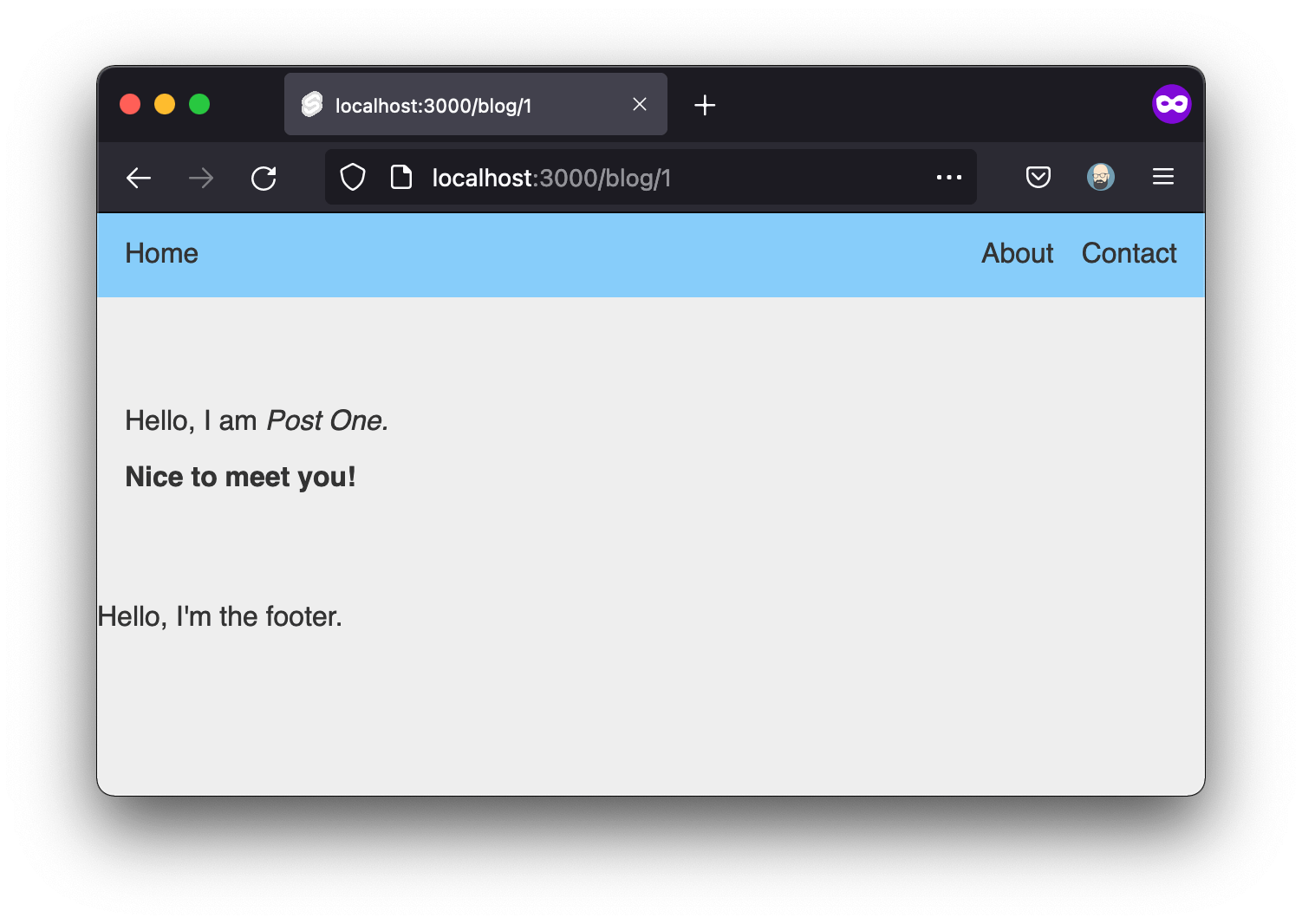
Well that was easy!
However, what we’re seeing above is only the content. We also want to display the post’s frontmatter properties. And for that, we’ll need an mdsvex layout.
Adding a mdsvex layout
mdsvex lets us designate a layout—that is, a Svelte component—to render Markdown files, much the same way that SvelteKit layouts render pages.
The two are similar, but not to be confused. Unlike SvelteKit layouts, there’s no convention to follow with the naming or placement of mdsvex layouts; it’s all explicit config.
We’ll name our layout _post.svelte, and put it in src/routes/blog, just to keep related things close together.
📂 src
┗ 📂 routes
┗ 📂 blog
┗ 📜 _post.svelteWhy the underscore? Anything in src/routes that begins with an underscore is a private module, i.e., excluded from the router. Since this layout file will just serve as a template and won’t have content of its own, we don’t want it to have its own route or be directly visited.
Once the file is created, head back to svelte.config.js and add a layout property to the mdsvex function options. (Note that the path must be relative.) And as always, be sure to restart the dev server after making the change.
// svelte.config.js
/* Imports here */
const config = {
/* ...Other config properties here */
preprocess: [
sveltePreprocess(),
mdsvex({
extensions: ['.md'],
layout: 'src/routes/blog/_post.svelte'
})
]
}Now, inside the file we designated as our mdsvex layout, all frontmatter properties are available as component props. We just need to name and call them, like so:
<!-- _post.svelte -->
<script>
export let title
export let date
</script>
<h1>{title}</h1>
<p>Published: {date}</p>
<slot /><slot />, or the file's contents won't be shown.That in place, now when we load a blog post, we should see the layout pulling the frontmatter properties in:
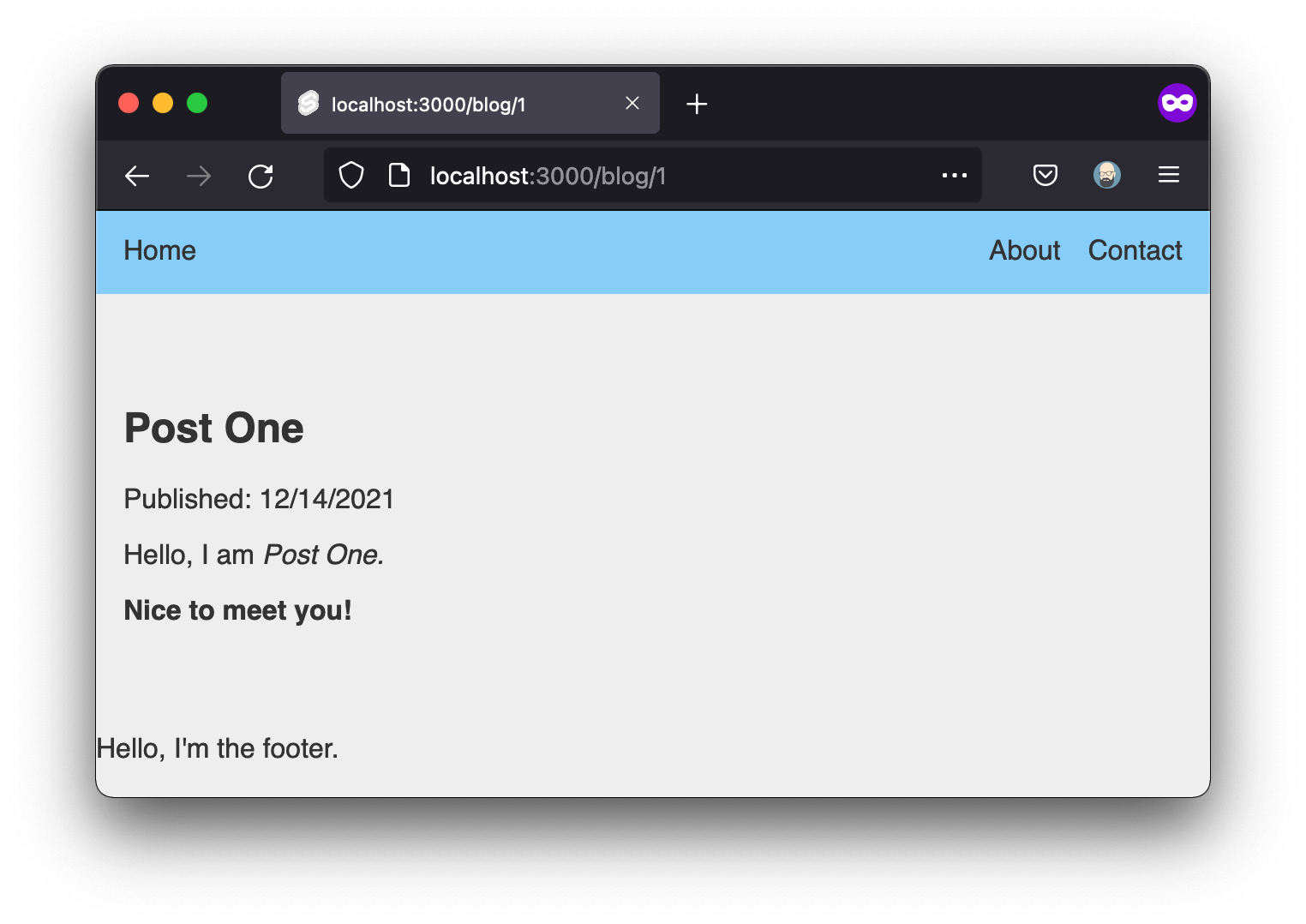
That’s perfect for our /blog routes, but remember, this layout will apply to all Markdown files!
Remember how we created a uses.md page? Let’s load that again…
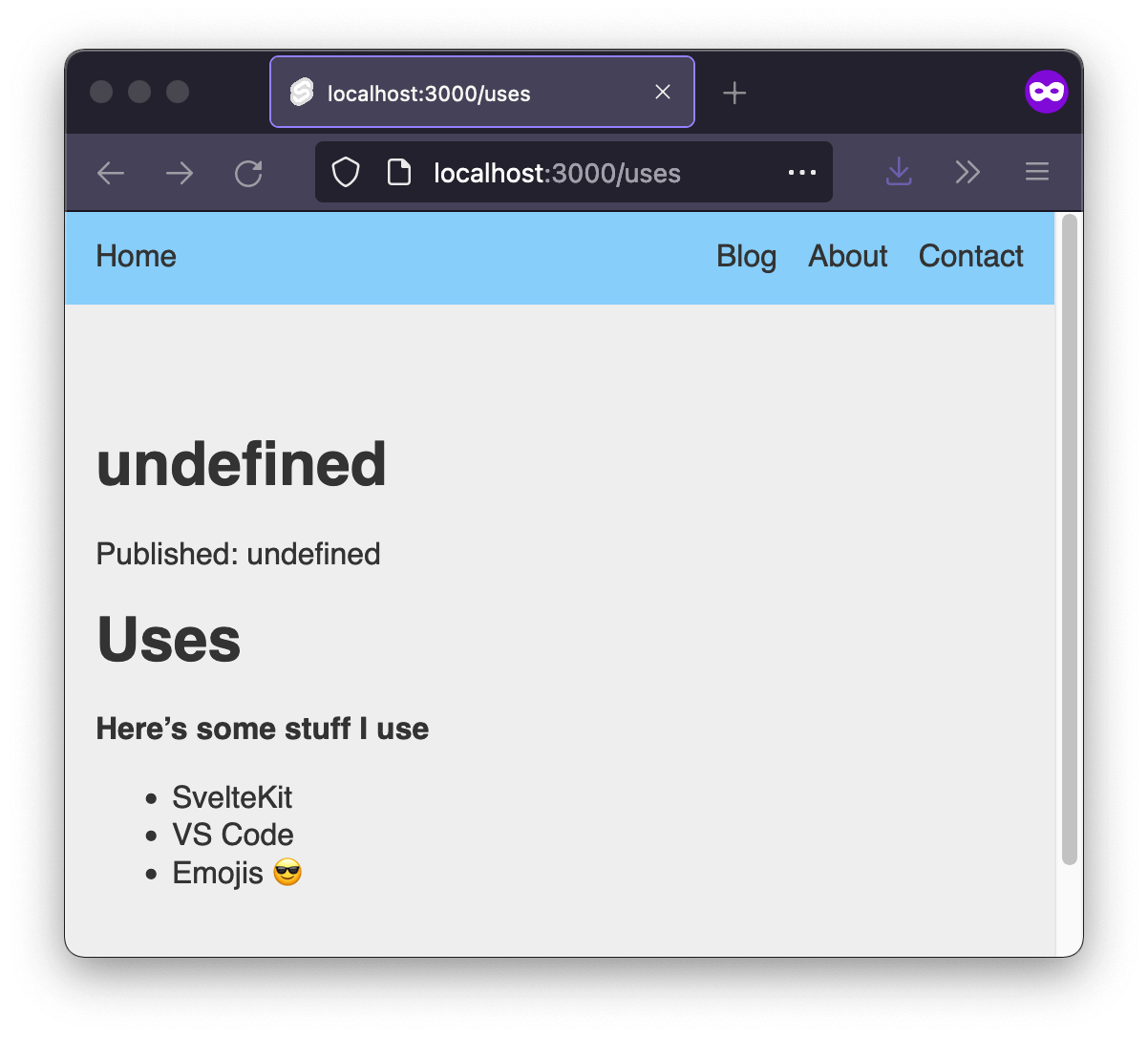
Oops! Fortunately, mdsvex gives us a couple options on how to handle this.
Opt out of the layout per-page. To do this, add a
layout: falsefrontmatter property to any Markdown file that shouldn’t use the default:--- layout: false ---Opt in to a different layout per-page. You can have multiple different mdsvex layouts available, with only a minor config adjustment.
Don’t set a default layout, and instead, specify a layout for each file. (Still requires the config setup in #2.)
Which you should choose depends on your site and its needs. In this specific case, opting one page out is easy enough, and that’s what I’ll recommend. But if you’ve got dozens or hundreds of markdown files, specifying a template in each of them could become too much. (It is nice that we have so much granular control over the layout of our Markdown pages and posts, however.)
All right, at this point, we’ve got a good handle on individual posts. Now, it’s time to build out the blog index page, where we’ll list all our posts. To do that—because we’ll likely want to list posts in multiple ways in various places—we’ll build out an API endpoint for posts.
SvelteKit endpoints
Up until now, every route we’ve created has been a page. But SvelteKit offers another type of route, too: endpoints.
Endpoints work the same way as pages, as far as routing. The main difference is: where pages return HTML, an endpoint returns data.
There are just three important conventions to follow when creating an endpoint with SvelteKit:
- An endpoint’s route should include the data type it returns. For example,
/api/posts.json. (Endpoint data is usually JSON, but it doesn’t have to be.) - An endpoint should export a function for each HTTP verb it accepts. This will often just be a
getfunction, but you can also usepost, etc. - Endpoint functions should return an object with
statusandbody. (Returning nothing is a 404 by default.)
There’s more detail in the endpoint docs, but it’s less complicated than it sounds, so let’s dive in.
Creating an endpoint for our posts
Since we might decide to add more endpoints later, let’s create a src/routes/api folder, and inside it, a new file named posts.json.js.
📂 src
┗ 📂 routes
┗ 📂 api
┗ 📜 posts.json.js/api/posts.json.Inside this new file, we’ll need to export a get method (since “get” is the HTTP verb we’ll accept; this endpoint will only return data, not accept it).
Let’s do a quick test, just to see it in action:
// posts.json.js
export const get = () => {
return {
status: 200,
body: JSON.stringify('We got here!')
}
}With that in place, we should be able to visit /api/posts.json and see the following (unimpressive, but neat!) JSON loaded in the browser:
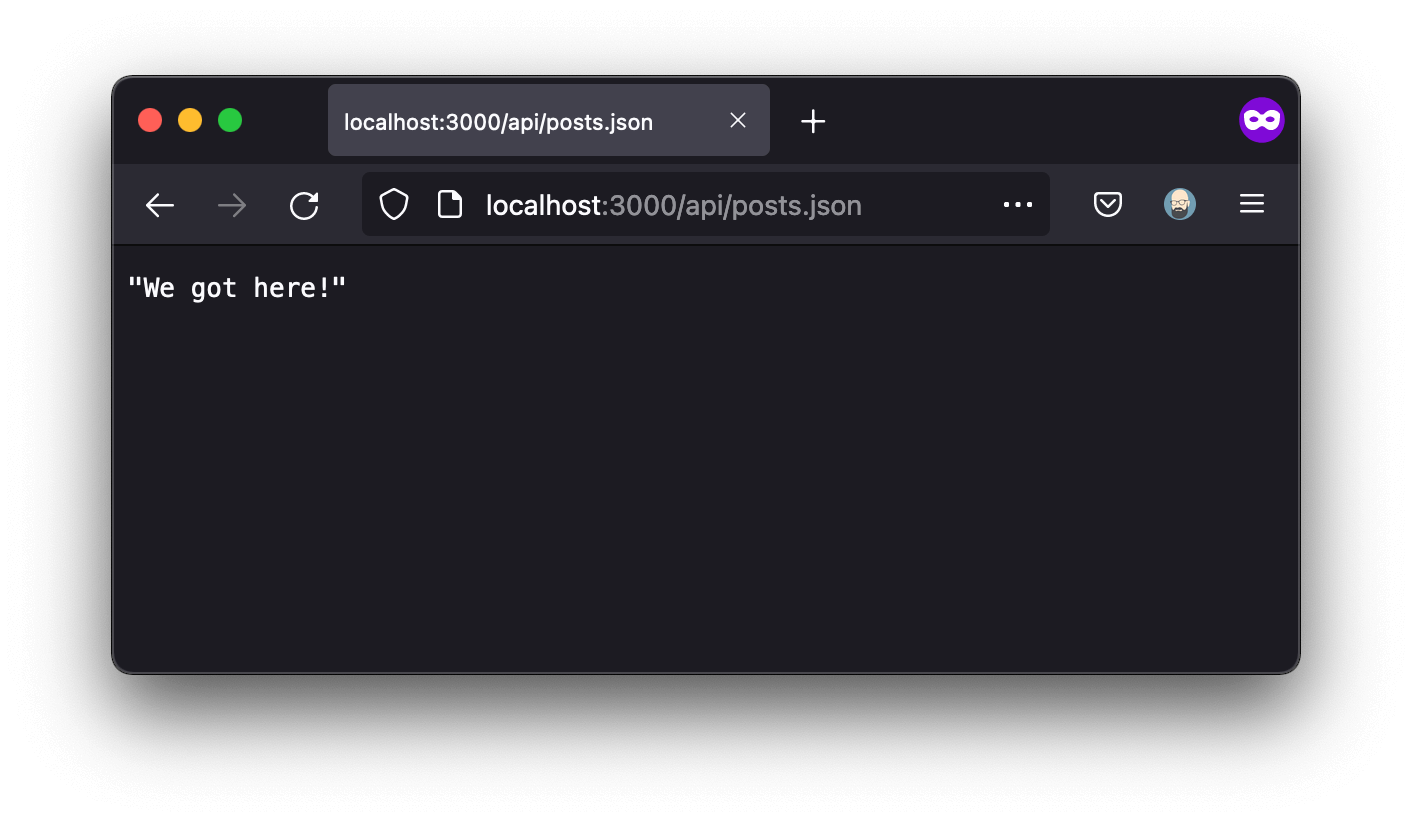
How cool is it that!? Our API route doesn’t return anything useful just yet, obviously, but it’s still pretty awesome to have it up and running that easily!
get, which will pass in all the headers, query parameters, and lots of other info about the request.Returning posts from an endpoint
The next step is to actually get data from Markdown files, and return it in the API endpoint. We’ll be leaning directly on Vite for that (the build tool that powers SvelteKit under the hood).
This is going to be a lot, but we’ll break it down in a second.
Inside our posts.json.js file, we’ll put the following code:
// posts.json.js
export const get = async () => {
const allPostFiles = import.meta.glob('../blog/*.md')
const iterablePostFiles = Object.entries(allPostFiles)
const allPosts = await Promise.all(
iterablePostFiles.map(async ([path, resolver]) => {
const { metadata } = await resolver()
const postPath = path.slice(2, -3)
return {
meta: metadata,
path: postPath,
}
})
)
const sortedPosts = allPosts.sort((a, b) => {
return new Date(b.meta.date) - new Date(a.meta.date)
})
return {
body: JSON.stringify(sortedPosts)
}
}Whoa! Again, that might look like a lot, but when you consider it’s actually everything we need to create an API endpoint to return all our site’s posts, it’s kind of remarkable how few lines that is.
Let’s go over what’s happening in that code:
import.meta.globis a Vite function. It imports any files that match the glob (wildcard string) provided—in this case, all.mdfiles insidesrc/routes/blog.- That function returns an object where each file’s relative path is the key, and the value is a “resolver” function (my term; not official) that loads the file contents as a JavaScript promise.
- The
mapmethod is there to shape the file data, so it’s easier to work with on the front end. (And since each item waits for a promise, we wrap it in anawait Promise.all.)- Since we know the path will begin with
..and end with.md, we can safely use.slice(2, -3)to remove those characters and end up with the route.
- Since we know the path will begin with
- Next, we sort the posts by descending date (since this is a blog, of course, and we’ll want our newest posts showing first).
- Note that your posts will need a validly formatted
datefrontmatter property for this to work.
- Note that your posts will need a validly formatted
- Finally, we convert the finished product to JSON and
returnit as thebodyof our API response. (The 200 status code is implicit here, since we’re successfully returning abody.)
Let’s try it out! Refresh your /api/posts.json path now, and you should see some real data!
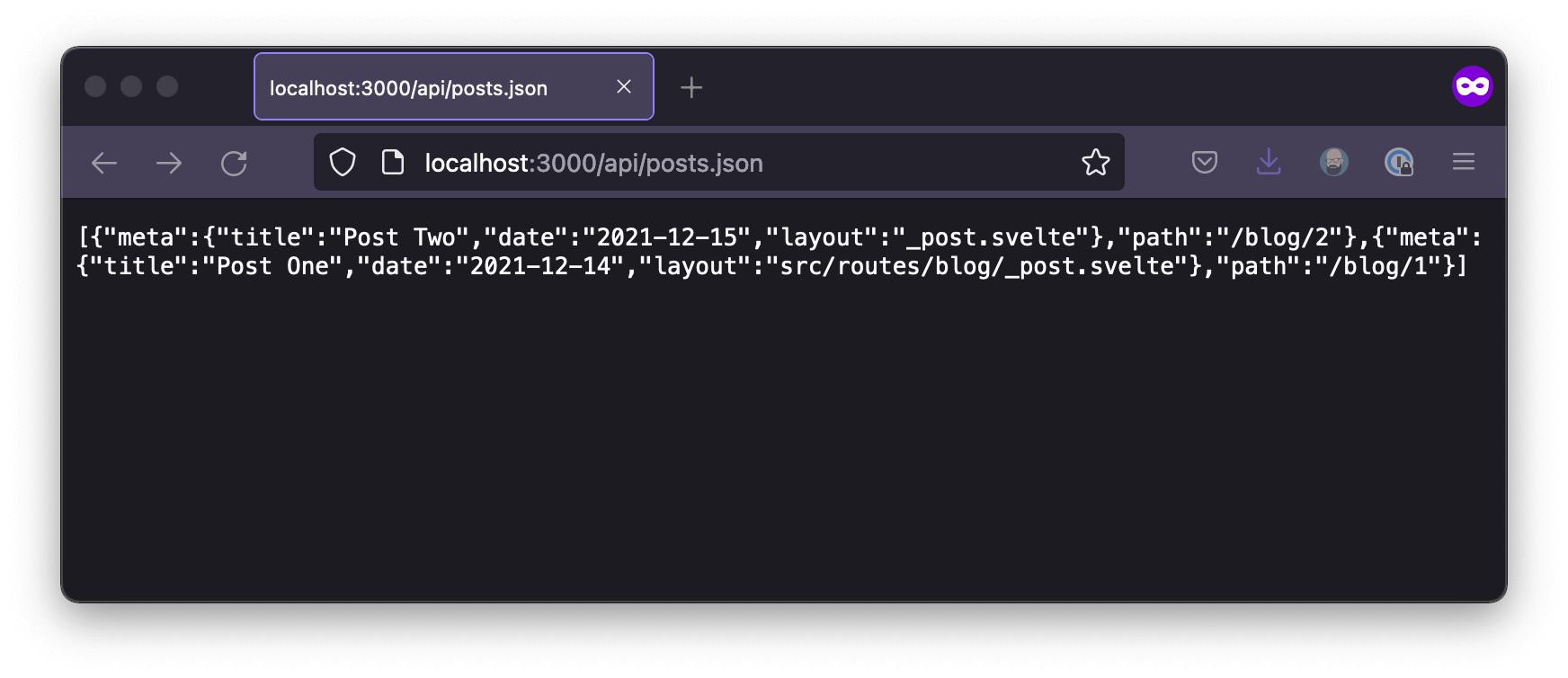
layout property is being automatically injected into file's metadata, because of our mdsvex config.Even cooler: this route will update automatically with each Markdown post we add!
Finishing the blog index page
Now that we have an endpoint for all our posts, building out our blog index page will be a piece of cake!
We could do the loading client-side, with a fetch call in an onMount function. That would work. But it would also result in a loading state with no visible content, which isn’t a great user experience. So instead, let’s use SvelteKit’s built-in server-side rendering.
Server-side rendering with load
Page and layout components can have a load function, which runs before the component is created—making it perfect for fetching API data, such as our blog posts.
Because it runs on the server, the load function is called from its own distinct <script> tag, differentiated with a context="module" attribute:
<script context="module">
export const load = () => {
// Runs before the component is created
}
</script>
<script>
// This is the "normal" client-side script
</script>Other important things to know about the load function:
- It has access to a few special arguments (including
page, which contains contextual info about the current route). - It should return an object. Among other things, this can include a status code, and props for the component to use.
- It runs both server- and client-side. That’s mostly unimportant when prerendering to static files, as we are. Still,
loadshouldn’t reference environment-specific things, likewindoworprocess.
I already mentioned page, but one other argument the load function has access to is fetch, which allows the browser’s fetch function to be used on the server. (Ordinarily, fetch is browser-only.)
<!-- src/routes/blog/index.svelte -->
<script context="module">
export const load = ({ fetch }) => {
const posts = await fetch('/api/posts.json')
const allPosts = await posts.json()
return {
props: {
posts: allPosts
}
}
}
</script>That bit of server-side loading handles everything we need! Now we’ve got a posts prop being passed to the component, and we can use it to loop over and render posts on our blog index page.
<!-- src/routes/blog/index.svelte -->
<script context="module">
// Our `load` function here
</script>
<script>
export let posts
</script>
<ul>
{#each posts as post}
<li>
<h2>
<a href={post.path}>
{post.meta.title}
</a>
</h2>
Published {post.meta.date}
</li>
{/each}
</ul>The HTML in the above example is a bit simple (and doesn’t properly account for a scenario in which there are no posts to display), but hopefully you get the gist. You may want to add other code, based on the frontmatter in your own blog posts. (One thing definitely missing is a featured image/image URL, but you could also have excerpts or other content as well.)
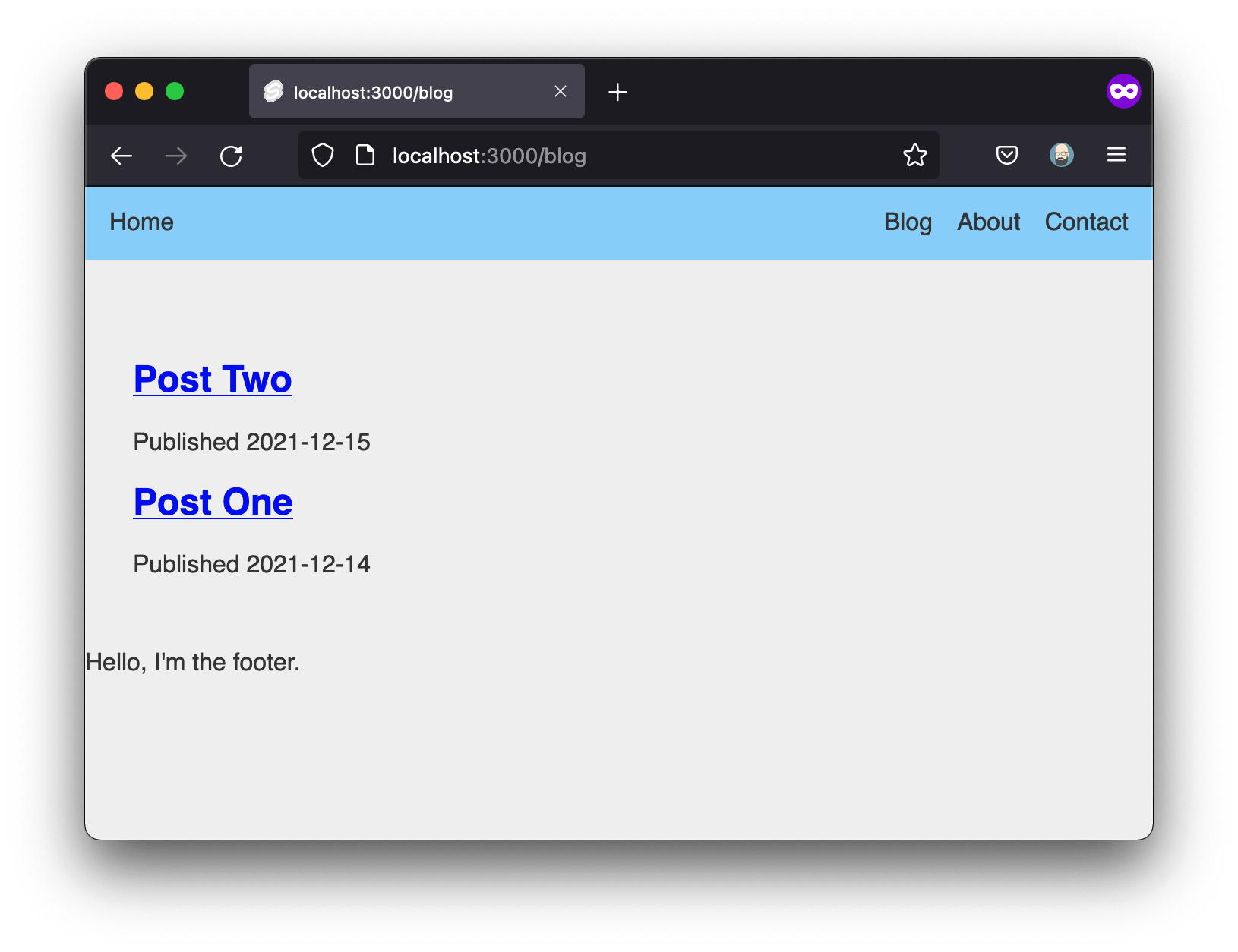
Prerendering with the static adapter
SvelteKit is server-rendered by default. That’s great, because server-side rendering is generally better for performance, accessibility, and SEO. However, that also means static prerendering (which is what we want) is opt-in.
You can manually make any page prerendered—handy for things like an “about” or “faq” page that won’t have any dynamic content. However, if we want our entire site to be statically pre-rendered, marking each and every page by hand would be an error-prone chore. So instead, we’ll reach for SvelteKit’s static adapter.
SvelteKit has a number of available adapters, which shape our project’s build output based on how we’d like to deploy. SvelteKit comes pre-installed with an adapter that will automatically detect and build properly for Netlify, Vercel, or Cloudflare Pages—which is both handy and impressive! There are other adapters for other environments, too, like generic Node. But the one we’re concerned with is called adapter-static.
npm i -D @sveltejs/adapter-static@nextOnce installed, we have to make a very small change to our svelte.config.js file to use the static adapter.
Go ahead and open up your svelte.config.js file, which is located in the project’s root folder. At this point, the only thing we actually have to do is change adapter-auto to adapter-static on line 1.
// Replace the original `adapter-auto` line with this.
import adapter from '@sveltejs/adapter-static'You can supply further customization options if you want to (as an object passed to the adapter() function further down in the file), but the defaults are great for us, so there’s no need to. You can check out the adapter-static readme for more if you like.
With our adapter installed and in use in our config file, every page on our site will be pre-rendered as static HTML at build time! You can even view source in the browser to confirm that the site is now served as pre-rendered HTML.
One final note: you wouldn’t have to use the static adapter at this point. You could just skip that part and go with the default adapter. That would allow you to deploy the site to Netlify, Vercel, or Cloudflare Pages, and the site would be server-rendered using serverless functions, instead of statically pre-generated.
Both would work great, and which to go with depends mainly on your site and its needs. I just bring it up because it’s awesome that SvelteKit can completely transform from one thing to another simply by swapping out the adapter.
Optional finishing touches and extra features
At this point, our blog is up and running. You could take it and run with it in its current shape, and begin adding your own styling and customizations.
However, what we have is basic and there some extra enhancements we may want to make.
The rest of this post will focus on possible enhancements and diving a little deeper into some aspects of SvelteKit.
Add dynamic post category pages
Many blogs use taxonomies like categories and tags to sort posts, with the option to view posts by those terms (e.g., only posts in the “JavaScript” category). SvelteKit lets us accomplish this with dynamic pages.
You could think of a dynamic page as a wildcard route. Essentially, it’s a page that processes a route as an argument.
Dynamic pages are useful because we might want one template file to handle any number of potential routes. In our case, we’ll have one file to handle any /blog/category/* route, no matter what the * might be.
To make a page dynamic, all we have to do is wrap its title in brackets. So, for categories, we’ll add a categories/[category].svelte route in src/routes/blog.
📂 src
┗ 📂 routes
┗ 📂 blog
┗ 📂 categories
┗ 📜 [category].sveltecategory isn't special; it's just a variable. But as with any variable, it's good to name it semantically.Once you’ve created that file, you can actually visit /blog/category/ followed by anything, and you won’t get a 404. The dynamic page handles all unmatched /blog/category routes.
The trick now is just to load the right content based on the route.
If you don’t already have some categories in your posts’ frontmatter, it’s a good idea to add some now. I did this, just for the sake of example:
# 1.md
---
categories:
- "numbers"
- "odd"
---# 2.md
---
categories:
- "numbers"
- "even"
---Just to get an idea of what we’re working with, let’s start with any JavaScript developer’s best friend: console.log.
<!-- [category].svelte -->
<script context="module">
export const load = ({ page }) => {
console.log(page)
return {
status: 200
}
}
</script>Notice if you load a blog page now, you can see page in the browser console, as well as in the terminal where your local dev server is running:
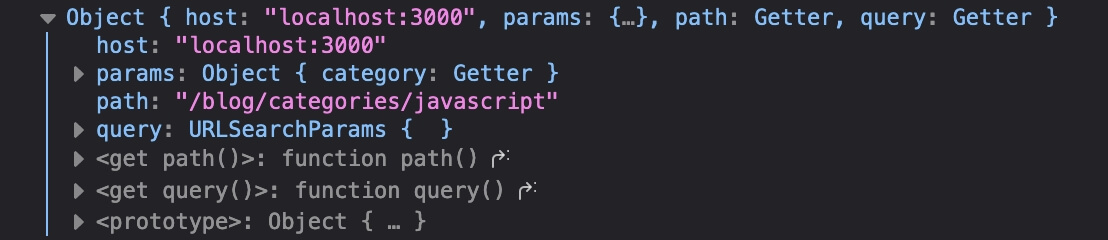
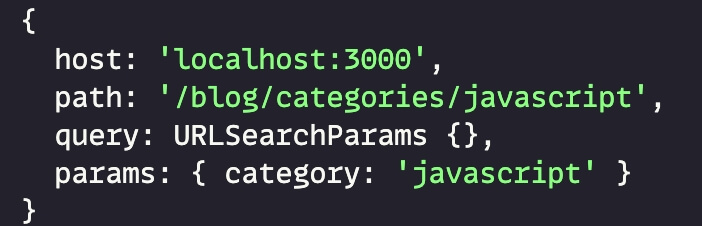
This confirms our load function is running both server- and client-side.
The current route is called params.category, because category is what we named our dynamic page. And whatever route we’re visiting will be its value.
Knowing that the current /blog/categories/* route will be available as page.params.category, we can get to work. We’ll use that, and our existing API endpoint, to filter posts:
<!-- [category].svelte -->
<script context="module">
export const load = async ({ page, fetch }) => {
const currentCategory = page.params.category
const response = await fetch('/api/posts.json')
const posts = await response.json()
const matchingPosts = posts
.filter(post => post.meta.categories.includes(currentCategory))
return {
props: {
posts: matchingPosts
}
}
}
</script>I won’t go into how to render the matching content, but it’s pretty much the same as our blog index page. (In fact, you could easily create a component to handle listing posts, and reuse it in both places!)
It’s probably a good idea to wrap that code in a try/catch block—and for that matter, to anticipate situations where no posts will match the given category, and handle that properly in the UI. (An {#if posts.length} block with an {:else} should do the trick.)
Finally, if you really wanted to go the extra mile, you could add an index.svelte file to src/routes/blog/categories/, to display all categories. I won’t go into that here, since it’s an additional feature that won’t benefit all blogs, however.
Implement page transitions
If you want to get fancy, adding a page transition in SvelteKit is pretty simple! Let’s look at the code, then we’ll go over each part of it.
<!-- __layout.svelte -->
<script context="module">
export const load = ({ page }) => {
const currentRoute = page.path
return {
props: {
currentRoute
}
}
}
</script>
<script>
// ...Other imports here
import { fade } from 'svelte/transition'
export let currentRoute
</script>
<!-- Other HTML here -->
{#key currentRoute}
<main in:fade={{ duration: 150, delay: 150 }} out:fade={{ duration: 150 }}>
<slot />
</main>
{/key}- To start, in our layout, we’ll need
loadto grab the current route. We’ll pass that as a prop namedcurrentRoute, to be used by the component. - We’ll use
fadefrom the Svelte transition library as our transition, though you could choose another if you like. The main thing is just to adddelayto theintransition, so it doesn’t start before the old page is done transitioning out. - Finally, we’ll wrap the page contents in a
#keyblock.
A #key block takes an expression, and automatically re-renders its contents whenever that expression changes. In this case, that will be the current page route, so that we can re-render the page itself every time the route changes.
That’s all it takes! Transitions are an incredibly powerful part of Svelte, and the svelte/transition library offers several options besides fade. Feel free to play around with them.
Add an RSS feed
Remember, endpoints don’t have to return JSON; they can return XML, too. This handy fact makes it dead simple to implement an RSS feed on our blog!
To start, create an rss.xml.js file in your routes folder, to make the RSS feed available at the route /rss.xml.
📂 src
┗ 📂 routes
┗ 📜 rss.xml.jsInside that file, we’ll query our existing API endpoint, and convert the result to XML:
const siteURL = 'https://your-domain.tld'
const siteTitle = 'Your site title here'
const siteDescription = 'Your site description here'
export const get = async ({ fetch }) => {
const posts = await fetch('/api/posts.json')
const body = render(posts)
const headers = {
'Cache-Control': `max-age=0, s-maxage=3600`,
'Content-Type': 'application/xml',
};
return {
body,
headers,
}
}
const render = (posts) =>
`<?xml version="1.0" encoding="UTF-8" ?>
<rss version="2.0" xmlns:atom="http://www.w3.org/2005/Atom">
<channel>
<title>${siteTitle}</title>
<description>${siteDescription}</description>
<link>${siteURL}</link>
<atom:link href="${siteURL}/rss.xml" rel="self" type="application/rss+xml"/>
${posts
.map(
(post) => `<item>
<guid isPermaLink="true">${siteURL}/blog/${post.slug}</guid>
<title>${post.title}</title>
<link>${siteURL}/blog/${post.slug}</link>
<description>${post.excerpt}</description>
<pubDate>${new Date(post.date).toUTCString()}</pubDate>
</item>`
)
.join('')}
</channel>
</rss>
`Please note that the above code block will need some modification! The example above is more or less straight from this site, and may not be the right shape for your needs. At the very least, you’ll need to replace the URL and text placeholders, but you may also need to update the routes and the post frontmatter properties being referenced.
I pulled my example from this guide and this one, for reference. And if you want to make sure you’ve done it correctly, here’s an online XML validator.
Add heading links with rehype
It’s nice to let users link directly to a section of a post. Manually adding links to all our headings would be tedious, however, and goes against the point of writing in Markdown.
Luckily, mdsvex allows us to use many rehype plugins to add extra features to markdown processing, and so we can make this all happen automatically with just a bit of config adjustment.
There are two rehype plugins we’ll want specifically:
rehype-slug, which automatically adds IDs to headings;rehype-autolink-headings, which (as you can guess from the name), automatically adds links to our headings.
Install them both like so:
npm i rehype-slug rehype-autolink-headingsThen we’ll pop open our svelte.config.js file, import our two new rehype plugins, and add them to the mdsvex config options object, like so:
// svelte.config.js
/* Other imports here */
import rehypeSlug from 'rehype-slug'
import rehypeAutolinkHeadings from 'rehype-autolink-headings'
const config = {
/* Other config properties here */
preprocess: [
sveltePreprocess(),
mdsvex({
extensions: ['.md'],
rehypePlugins: [
rehypeSlug,
rehypeAutolinkHeadings,
]
}),
],
};
export default config;Important note: the plugins must go in that order! rehypeSlug adds IDs to our headings, and rehypeAutolinkHeadings only works on headings that have IDs. (Fun fact: I discovered these two were in the wrong order on this site while writing this, when I suddenly realized it was only half working.)
With that in place, restart the dev server. Now pop open the inspector and check out an h2 through h6 generated from Markdown, and we’ll see some additions:
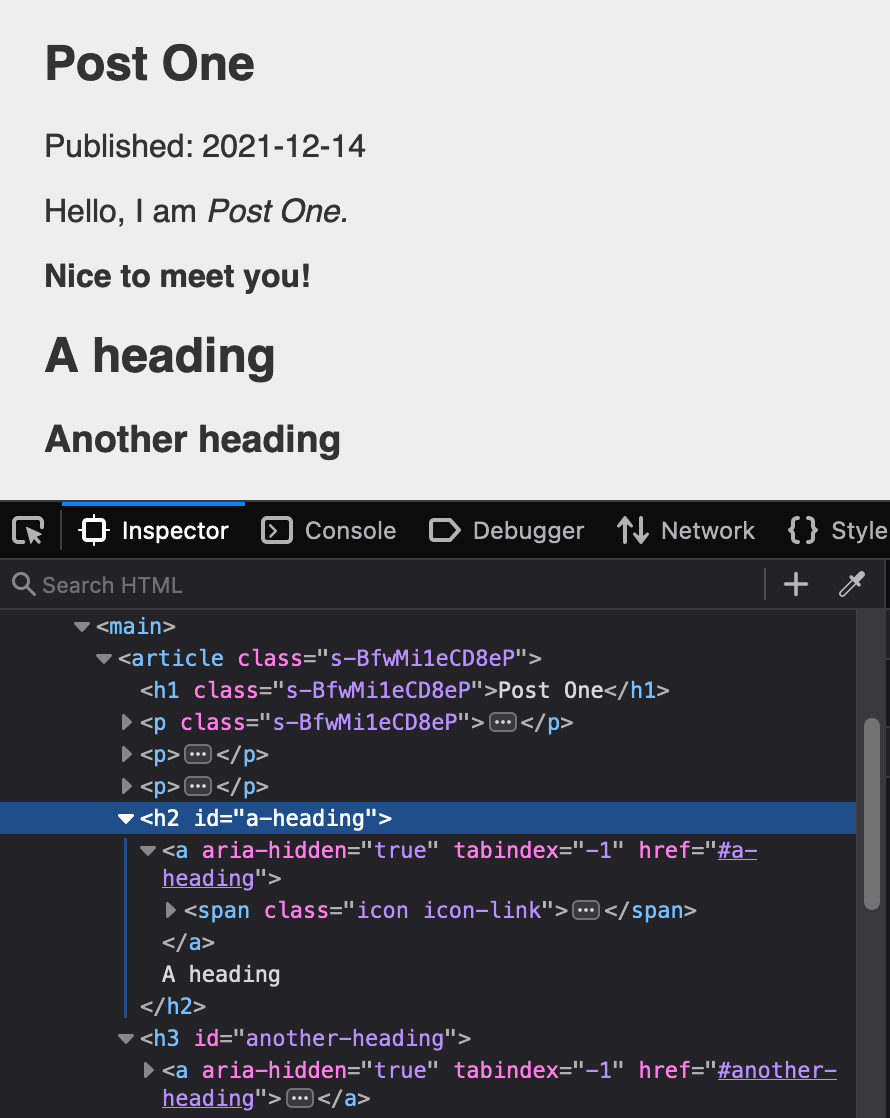
However, we’ll need to add a bit of styling to make the links show up properly.
.icon.icon-link class is a Font Awesome convention, so it doesn't mean or do anything in our project by default.How you choose to handle this is personal preference, but this block of Sass should basically do the trick:
:where(h2, h3, h4, h5, h6) {
.icon-link {
position: relative;
&::before {
content: '#';
position: absolute;
left: -1ch;
top: 0;
line-height: 1;
opacity: 0;
text-decoration: underline;
}
}
&:hover .icon-link::before {
opacity: 1;
}
}That CSS will make a pound sign (or hash, or “octothorpe,” if you’re fancy) appear whenever the user hovers on a heading with a .icon-link in it:
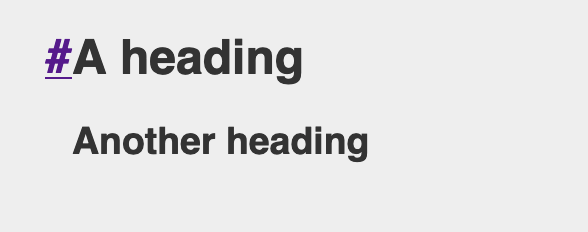
Thanks to how CSS treats pseudo elements, that icon is fully clickable as part of the link, to navigate directly to the heading in question.
You could also add some JavaScript to handle automatically copying the link to the clipboard (probably with some JavaScript inside a Svelte component’s onMount function), but I’ll leave that detail up to you. For now, our links are at least present and working, even if they might not be ideal yet.
Add page head meta tags
Ideally, we’ll probably want to set up some stuff for the <head> on our various pages. For pages in general, but posts especially, it’s important to have the right title attributes, Open Graph info, share images, etc.
SvelteKit makes this trivial, with the <svelte:head> component.
Add one somewhere in _post.svelte (I like to put it just before the HTML, personally), and let’s add a title inside.
<!-- _post.svelte -->
<svelte:head>
<title>My blog - {title}</title>
<meta property="og:title" content={title} />
</svelte:head>You should now see the title showing up properly in the browser bar.
There are many other properties you might want to add here, especially if you’re trying to optimize your posts for share-ability. I won’t go into any more detail here, but it’s worth verifying all your pages and posts look good when shared with Open Graph checker tools (many are available online).
At this point, we should probably go through our pages and add <title> tags, etc. to them as well. For example:
<!-- about.svelte -->
<svelte:head>
<title>About - Josh Collinsworth</title>
</svelte:head>
<!-- ...HTML here -->Note also that SvelteKit offers several other similar elements, like <svelte:window> and <svelte:body>, where we need to tap into parts of our site or app normally outside the boundaries of our components.
Improve the posts API endpoint
The posts API is functional, but it can be improved in several ways.
For starters, we’ll definitely want to put the code we just wrote into a try/catch block that returns the proper status code when things go wrong.
This function also does a lot, and could be refactored a bit. (Sorting the dates, for example, could probably be extracted to its own utility function. So could the string manipulation.)
We’ll also probably want to add some other extra features to this API route eventually. We might want pagination features, for example, since depending on the number of posts, returning all of them might get prohibitively time-intensive.
Another possible future enhancement would be adding the post’s content to the returned JSON, which we don’t do currently. The “resolver” function offers a default.render.html method for that, if you so choose.
Finally, you could build in some post filtering, but it might be better to build out a dynamic endpoint for that. The SvelteKit docs section on Rest parameters is worth a look as far as that goes.
Anyway, we’ll worry about all that later (if at all). For now, it’s working great, and we can use our new endpoint to finish our blog index page!
Customize the error page
What you’re looking at when you hit an error is SvelteKit’s built-in error component.
However, just like we can provide our own __layout.svelte file, we can also provide an __error.svelte file, to template and format any errors our users might run into.
I won’t go into detail here, but you can check the official Svelte docs error pages entry for more info.
Preload routes
SvelteKit is already fast, and when we pre-render our HTML like we are via the static adapter, it’s going to be blazing. But we can actually push the performance even further with SvelteKit’s built-in preloading.
SvelteKit ships with two functions for preloading data in the background: prefetch, and prefetchRoutes.
To use them, just import them in a page or layout (our global layout file might be a good choice):
<script>
import { prefetch, prefetchRoutes } from '$app/navigation'
</script>$app contains several modules available in SvelteKit for things you might need in an app, like env and paths, along with navigation. See the modules docs for full details.The difference between the two is:
prefetchpreloads a single route;prefetchRoutespreloads all routes.
<script>
import { prefetch, prefetchRoutes } from '$app/navigation'
prefetch('/blog') // Loads the blog page in the background
prefetchRoutes() // Loads ALL routes in the background
</script>Because prefetchRoutes grabs all the site’s data behind the scenes, we should use it cautiously and judiciously. We don’t want to force users to download megabytes of data presumptively. That could very well cost them real money, for pages they might not even look at.
Add anchor options
Speaking of preloading: SvelteKit offers a slightly less greedy version of it, as one of its anchor options.
Anchor options are special, SvelteKit-specific attributes you can add to <a> anchor tags. There are three:
<a sveltekit:prefetch>causes the link to begin preloading as soon as the user hovers, rather than waiting for a click, saving some milliseconds.<a rel="external">signals to SvelteKit that the link in question is not part of our SvelteKit app, and the router shouldn’t try to handle it.<a sveltekit:noscroll> prevents SvelteKit from resetting the scroll position to the top of the new page. This is usually undesirable on websites, but may be more intuitive in some app situations.
Conclusion
This has been a long post, and we’ve covered a lot. I hope this has been a valuable resource. Even if you still aren’t sold on SvelteKit (or at least, not as a static site generator), hopefully this post has given you an idea of the broad capabilities of SvelteKit, and maybe even given you some ideas of how you might use it yourself.